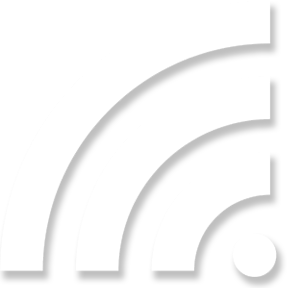192.168.1.254 – Router Admin Login
192.168.1.254 is the default IP address or the default gateway for routers of various brands like Linksys, Motorola, Alcatel, Westell, Billion, CenturyLink, 3Com, Aztech, SparkLAN, Thomson, etc. This is the private IP address like 192.168.1.1 that is used to access the router’s web interface also known as the admin panel. The settings of the router can be easily changed once you are logged in to the web interface using the admin credentials of your router.
How to Login to Router Using 192.168.1.254?
This section comprises information about how you can use the IP address 192.168.1.254/ to log in to your router. Here are the easy-to-follow instructions for the same:
- Launch a browser on it and type 192.168.1.254 in the address field. Do not make any typing mistakes.
- The login window will pop up.
- Type the admin credentials in the given fields. Use the default login details if it is the first time login or in case you haven’t changed them yet.
- Click Sign In/Log In.
You will be logged in to your router. Now make the desired changes to its settings.
192.168.1.254: Default Username and Password
The table given in the next section unveils the admin username and password for different router brands:
| Router Brand | Admin Username | Admin Password |
|---|---|---|
| Linksys | admin | admin/blank |
| Billion | admin | admin/password |
| 2Wire | blank | blank |
| Motorola | admin/blank | admin/password/blank |
| SparkLAN | blank | blank |
| Westell | admin/blank | admin/blank/password |
| Aztech | admin/user/blank | admin/user/blank/password |
| Thomson | blank | admin/password |
Troubleshooting 192.168.1.254 Router Login Not Working
If you are unable to log in to your router using the default IP address, then use the troubleshooting tips given ahead:
- Make sure that you are not making any typing mistakes while inserting the IP address in the address field of the browser. Like you are not using 192.168.0.1 instead of 192.168.1.254.
- Check the connections between the devices. Your router should be securely connected to the modem.
- The computer that you are using must be connected to the router’s network.
- You can connect your router to the computer using an Ethernet cable.
- Use an updated web browser to log in using 192.168.1.254/.
- Clear cache and cookies from the browser before logging in.
- Disable an Antivirus or VPN server if enabled on your computer.
Still Struggling to Log In? Try This!
If you are still stuck with the login problem then you must try the following steps:
Reboot the Router
Rebooting or restarting helps in fixing minor software glitches with the technical devices. So, reboot your router first in case you can not log in to its web interface. Use these instructions to reboot your router:
- Turn off the router.
- Disconnect it from the power source.
- Wait for a certain amount of time. 5-10 minutes would suffice.
- Connect the router and modem again and turn on the router.
This should help you. In case it doesn’t then reboot the entire network.
Power Cycle Network
- Disconnect the router and modem.
- Power off the router as well as the router.
- Connect the router to the modem once again after about 5 minutes.
- Power on the modem first and then the router.
Once the devices are fully powered up, try to access the router login page via 192.168.1.254.
Reset Router
The last step that you should follow if nothing worked is to reset your router and restore the factory settings. The reset steps are as follows:
- The router and modem must be disconnected before you reset.
- Ensure that the router is completely powered on.
- Find a button labeled Reset on your router.
- Press this hole using an oil pin or paper clip.
Your router is now running on the default settings. You will need to set it up once again. You can now log in to your router using the IP address and make changes in its settings in an easy manner. You can change the WiFi settings, admin username and password, update its firmware, enable guest network, and do much more.