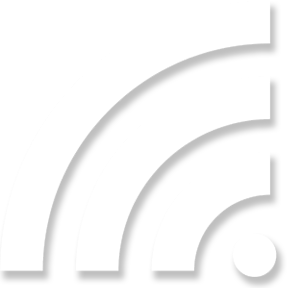Router Login Via Default IP Addresses
To manage the home and office wireless networks, mostly users use the provided default web address from manufacturers. However, occasionally user’s experiencing difficulties accessing the web address due to various reasons. In such situations, the alternative option is to use the default IP address for the same purpose.
Access to the admin panel via default IP address does not demand extensive technical expertise. You also don’t have to depend on your Internet Service Provider to perform router login. Simply follow the IP address instructions specific to your device modem mentioned below.
| Brand Name | Default IP Address (Varies By Model) |
|---|---|
| D-Link – dlinkrouter.local |
192.168.10.1 192.168.0.1 192.168.1.1 192.168.0.50 192.168.0.10 192.168.1.254 192.168.15.1 192.168.8.254 |
| TP-Link – tplinkwifi.net |
192.168.1.1 192.168.1.1 192.168.0.1 192.168.0.254 192.168.1.253 |
| Netgear – routerlogin.net |
192.168.1.1 192.168.0.1 192.168.61.1 192.168.0.100 192.168.1.254 10.0.0.138 192.168.1.250 |
| Linksys – Myrouter.local – Linksyssmartwifi.com |
192.168.1.1 192.168.0.1 192.168.15.1 192.168.16.1 192.168.101.1 192.168.1.245 |
| Comfast | 192.168.1.1 |
| Amped – setupampedwireless.com |
192.168.3.1 192.168.80.240 |
| Wavlink – wifi.wavlink.com – wavlogin.link |
192.168.10.1 |
Troubleshoot Router IP Address Not Working
If you encounter difficulties while logging into the admin panel of your router via the default IP address, then consider the following troubleshooting tips
Incorrect IP Address
Well, enter the IP address into the URL bar aren’t easy. If you type the erroneous digit or unwanted character, it maybe redirects you to a different page or does not load at all. So, to fix this issue, all you have to do is copy & paste the IP address into the address bar of the web browser. Only this can make sure you put the correct IP or not.
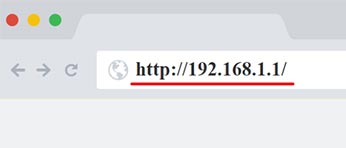
Inspect Internet Connection
Sometimes, connectivity issues can arise when you’re connected to the network wirelessly. To rule out this possibility, try connecting your computer or device directly to the router using an Ethernet cable. This will help to make the internet connection strong.

Power Cycle The Router
A simple but effective troubleshooting step is to power cycle your router. Turn off the router by removing its power cord from the power socket. Wait for about 10 seconds, then plug it back in. Give the router a few minutes to reboot and establish a stable connection. Afterward, try accessing the IP address again.

Clear Browser Cache
Your browser’s cache can sometimes interfere with accessing the router’s IP address. Clearing the cache can help resolve this issue. Open your browser’s settings, find the option to clear browsing data, and select the cache or temporary files option. After clearing the cache, close and reopen the browser to access the IP address of your router.